wireless
Travel Tips For Your Devices
Our wireless devices have become such a part of our everyday lives that it’s almost unthinkable to not take them with us on our trips. With all the hustle and bustle of traveling, it’s easy to forget that our devices need to prepare for the trip just like you do.
These are some tips to help ensure that your devices come home safely with you, and your trip is not ruined by a theft or failure.
Laptops
You don’t want to be that person forgetting his computer at a coffee shop or a victim of theft. Use these tips to keep your laptop safe while on the road.
Don’t Be A Target
Don’t advertise what you are carrying. Many experts suggest removing any computer logos from the bag as it only shouts out its expensive contents. A bag that’s not identifiable as a computer bag but still is protective of your laptop is even better. Backpack style bags are good for this.
Tag It
Make sure your bag has tags with your name and phone number (and possibly email address), but do not include your home or office addresses or the name of your employer. You want just enough information so that you can be contacted if you are separated from your bag. This is a great tip for any baggage.
Keep Your Eye On It
Don’t lose sight of your laptop. At the airport place your laptop between your other items through the airport X-ray machine (carry-on bag, laptop, then shoes, pockets, etc.) Go through the metal detector at the same time as your computer passes the scanning machine. Don’t leave your phone or tablet unattended at public charging stations.
Don’t Leave It
Avoid leaving your devices in your hotel room as the room may not be completely secure. If you do, put the “do not disturb” sign on the door to limit access by staff.
ID It
Write down the serial and model numbers of your devices. These are usually found on the bottom of most PCs or the backs of other devices. For Macbook/Macbook Pro users check out these tips.
Coffee Shops/Internet Cafes/Etc.
VPN
If you are going to be using public Wi-Fi networks for business or purchases, you should consider investing in a Virtual Private Network (VPN) service from a reputable security company (like an antivirus manufacturer for example). These services protect your information by establishing a single, encrypted connection to the provider that all your web browsing passes through. Just be warned that all of your web use can still be tracked by the VPN provider which is why we recommend sticking to reputable security companies.
Lock It Down
A security cable lock is a fairly cheap security device that works like a bicycle lock. You loop it around a fixed object (such as the coffee shop table), connect it to the laptop and lock it with a combination or a key. There are more advanced models with a motion sensor system and alarm. When someone moves the laptop, it will trigger the alarm, alerting you.
General Tips
These tips apply to any other devices like your smartphone, camera, tablet, etc.
Get Travel Insurance
A good travel insurance policy could be a lifesaver. Get a policy that covers theft and loss of personal items. Make sure the amount of coverage will be enough to replace your devices.
Use Theft Recovery Software
Nothing on the market is 100% fool-proof, but your chances of getting a stolen laptop or smartphone back are a lot higher if you have this type of software installed on your device. Typically, this will allow you to locate the device so you can alert the local authorities to its approximate location. Some theft recovery software works even if the thief has erased all data and installed a new operating system.
Backup Your Data
The information stored on a laptop or smartphone can be more valuable to you than the device itself. Protect that data by backing it up on an external hard drive or online cloud storage REGULARLY.
Be Aware of Your Surroundings
Be watchful of people watching you, following you, or acting suspicious. When in doubt, get to a public area or walk into a store. You don’t have to be paranoid, just be aware of what’s going on around you!
Memory
Keep external hard drives, SD cards, thumb drives, etc. separate from the devices. That way if something does happen to the device, you still have your pictures or documents safe.
The Wrap Up
In the end, nothing will ever beat common sense for helping to deter theft or loss of your electronic devices & computers. But a combination of good behaviors and security technology will give you peace of mind and let you enjoy your travels more thoroughly. Geek Easy Computers is always here to answer questions or assist with making your technology easier!
All-In-One Computers: Pros & Cons
These days it seems like everyone wants a laptop. While the laptop is indeed the most popular form of computer, there is still a definite market for desktop computers.One of the more popular types of desktop computer is called the all-In-one desktop or AIO computer. In this post, we will discuss the pros & cons of buying an AIO computer.
What is an AIO Computer?
All-In-one computers, also known as all-in-one desktops, are designed to combine the computer case and system components into the monitor so that the entire PC is contained all in one unit.
Why Would I Want One?
- Because you don’t have to find a spot for a separate computer case, the AIO PC takes up a lot less space. Which is great if you’re looking for a computer for a spot with little space, or if you have a small desk. AIO computers are popular in areas where space is a premium or a bunch of cords/cables would be inconvenient, such as: kitchens, medical offices, restaurants, dispatch, warehouses, etc. Some all-in-one computers can also be wall mounted, for even more convenience.
- All-in-one PCs generally offer significantly larger screens than notebooks. A normal notebook typically has a screen size of 13in-15in; all-in-one PCs have screen diagonals of 20in-27in. The resolution is also higher.
- Fewer cables – only one power cable. Speakers are built-in. Most have wireless keyboard & mouse.
- Easier to transport than a regular desktop and monitor, should that become necessary.
- Many AIOs are touchscreen enabled. Higher end versions add pen support.
- Ease of setup.
Why Wouldn’t I Want One?
- Upgrading an all-in-one PC is more difficult. The parts are more difficult to reach, and frequently you have to remove the screen to access them.
- If one thing breaks, the entire computer has to go in for repair. If the monitor breaks, that is going to be a costly repair, unlike a traditional desktop computer where you could just buy another monitor.
- Stuck with one monitor. If you decide you’d like a larger monitor, your only options are to purchase another AIO with a larger screen, or add an additional screen via HDMI, DVI, etc. if that is an option.
- AIOs can be more expensive when compared to a similarly outfitted traditional desktop computer.
- Many all-in-one desktops are at a disadvantage because they’re built to be thin. That means minimal space for components and cooling. As a result, the AIO market is full of desktops that have low-power versions of desktop processors, or even mobile processors inside.
An AIO can be a good choice for any of the above stated reasons, but knowing the limitations or concessions of purchasing an all-in-one desktop will help you make the best decision for you, your family, or your business needs! If you have further questions, the team at Geek Easy Computers is happy to assist you!
 | Adonis Pointer is a photographer, a collector of vintage razors, and a certified technology geek! Adonis has been involved in computer technology since well, a LONG time! He has been involved in nearly every aspect of the industry from sales to repair to training to consulting. As the Social Media Manager he writes the majority of the posts on the Geek Easy Computers blog. |
WiFi vs Wired
What’s better, wireless or wired, when it comes to internet connections? Most people would instinctively say “WiFi”. Wireless does have many advantages, and in today’s connected culture it’s fairly ubiquitous. But is it truly better? Let’s find out!
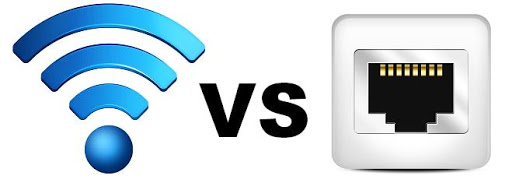
What’s Wrong With My Wifi?
You’ve finally got high speed WiFi installed in your home! So you run down to the rec room to watch your favorite Netflix binge show while you work out! But no! The video is stuttering and keeps dropping signal! What’s going on?

Read the rest of this entry »
Wireless Routers Revisited & What’s New!
Wireless router technology has evolved since the last time we discussed it on the blog, so we thought it would be a good time to revisit the topic. We’ll cover what has changed and what you should be looking for in a new wireless router purchase.


