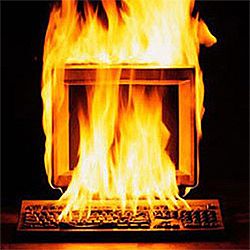Posts Tagged ‘processor’
All-In-One Computers: Pros & Cons
These days it seems like everyone wants a laptop. While the laptop is indeed the most popular form of computer, there is still a definite market for desktop computers.One of the more popular types of desktop computer is called the all-In-one desktop or AIO computer. In this post, we will discuss the pros & cons of buying an AIO computer.
What is an AIO Computer?
All-In-one computers, also known as all-in-one desktops, are designed to combine the computer case and system components into the monitor so that the entire PC is contained all in one unit.
Why Would I Want One?
- Because you don’t have to find a spot for a separate computer case, the AIO PC takes up a lot less space. Which is great if you’re looking for a computer for a spot with little space, or if you have a small desk. AIO computers are popular in areas where space is a premium or a bunch of cords/cables would be inconvenient, such as: kitchens, medical offices, restaurants, dispatch, warehouses, etc. Some all-in-one computers can also be wall mounted, for even more convenience.
- All-in-one PCs generally offer significantly larger screens than notebooks. A normal notebook typically has a screen size of 13in-15in; all-in-one PCs have screen diagonals of 20in-27in. The resolution is also higher.
- Fewer cables – only one power cable. Speakers are built-in. Most have wireless keyboard & mouse.
- Easier to transport than a regular desktop and monitor, should that become necessary.
- Many AIOs are touchscreen enabled. Higher end versions add pen support.
- Ease of setup.
Why Wouldn’t I Want One?
- Upgrading an all-in-one PC is more difficult. The parts are more difficult to reach, and frequently you have to remove the screen to access them.
- If one thing breaks, the entire computer has to go in for repair. If the monitor breaks, that is going to be a costly repair, unlike a traditional desktop computer where you could just buy another monitor.
- Stuck with one monitor. If you decide you’d like a larger monitor, your only options are to purchase another AIO with a larger screen, or add an additional screen via HDMI, DVI, etc. if that is an option.
- AIOs can be more expensive when compared to a similarly outfitted traditional desktop computer.
- Many all-in-one desktops are at a disadvantage because they’re built to be thin. That means minimal space for components and cooling. As a result, the AIO market is full of desktops that have low-power versions of desktop processors, or even mobile processors inside.
An AIO can be a good choice for any of the above stated reasons, but knowing the limitations or concessions of purchasing an all-in-one desktop will help you make the best decision for you, your family, or your business needs! If you have further questions, the team at Geek Easy Computers is happy to assist you!
 | Adonis Pointer is a photographer, a collector of vintage razors, and a certified technology geek! Adonis has been involved in computer technology since well, a LONG time! He has been involved in nearly every aspect of the industry from sales to repair to training to consulting. As the Social Media Manager he writes the majority of the posts on the Geek Easy Computers blog. |
What Computer Do I Need?
When it comes time for the purchase of a computer, many people are at a loss as to what they actually need versus what some salesperson is trying to sell them. We want to make that process easier for you, so we will break down some of the basics in this post. For the purposes of this post, we will be focusing on Intel-based, Windows PCs.
Read the rest of this entry »
Beating the Heat!
Overheating is a major cause of motherboard and component failure in computers. Fortunately it is also a fairly easily prevented situation.