BSOD. You hear about it talked about in hushed tones usually followed by a groan or sympathetic head shake, but what exactly is a BSOD and what causes it? Well let’s find out!
BSOD stands for “Blue Screen of Death.” It’s a colloquialism or non-technical term for something that is known as a “Stop Error.” They can occur if a serious problem, such as a critical failure, causes Windows to shutdown or restart unexpectedly. Blue screens are generally caused by problems with your computer’s hardware or issues with its drivers or core operating system software.
When a BSOD happens, Windows will create a file that contains info about the error and save it to your hard drive. You can later view this file. Windows will also display an error screen similar to the one below. This is an example of the “Blue Screen of Death.”
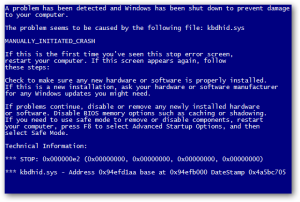
What to do if it happens to you
Restart your computer. If your computer cannot boot normally, try booting into Safe Mode. Safe Mode starts Windows in a function-limited state. Only the basic files and drivers necessary to run Windows are loaded which can help you troubleshoot software problems.
To start Safe Mode on Windows 7 or earlier operating systems, reboot your computer. Press and hold the F8 key after your BIOS screen (or Manufacturer’s logo) but before the Windows logo appears. Use the arrow keys to highlight the safe mode option you want, and then press Enter. More recent operating systems will also give you the option of using Safe Mode at startup if the computer has failed to start normally.
With Windows 8, 8.1 or Windows 10, the process has changed a bit. The F8 key or pressing Shift+F8 may work depending on your PC, but computers using UEFI will often start up too quickly for these shortcuts to work. If that’s the case, you can use another computer to create a Windows Recovery Drive. This will use a USB flash drive to store a recovery environment and tools that you can boot with your PC to access troubleshooting features like Safe Mode.
At that point, if you are comfortable doing so, you can undo any recent changes to your system by using System Restore from the System Recovery Options menu. Then just reboot your computer as normal. If you’re not comfortable with those steps or continue to get the BSOD, at this point I’d recommend having your computer diagnosed by a repair technician like the experts at Geek Easy Computers.
We like to provide you with tools & education to troubleshoot minor issues that can happen while using your computer. For issues beyond the scope of those, our repair shop is open Monday – Friday 10am – 6pm, and Saturday 12pm – 5pm. No appointment needed!
Geek Easy Computers – Making Technology Easier!
 |
Adonis Pointer is a photographer, a collector of vintage razors, and a certified technology geek!
Adonis has been involved in computer technology since well, a LONG time! He has been involved in nearly every aspect of the industry from sales to repair to training to consulting. As the Social Media Manager he writes the majority of the posts on the Geek Easy Computers blog. |